Wireless Mini Dual Hall Gamepad PC Game Controller for ROG Ally PC Steam Deck Switch OLED ROG AllyJoystick Gift
SPECIFICATIONS
Battery Included: Yes
Brand Name: VILCORN
Choice: yes
Compatible Brand/Model: Nintendo
Compatible Nintendo Model: Nintendo Switch,Nintendo Switch OLED,Nintendo Switch Lite
Compatible Platform: playstation,PC,Android,iOS,steam,Raspberry pi
Hall Effect: Yes
High-concerned chemical: None
Interface Type: USB,Bluetooth
Model Number: Z01
Origin: Mainland China
Package: Yes
Trigger Button Type: Hall-Linear
Type: Gamepads
1.Support for SWITCH/PS3/PS4/Adroid/iOS MFi/Apple Arcade/PC/Steam //Tesla and other platforms.
2.With Hall Rocker and Hall Trigger function.
3.Asymmetric dual motor vibration adjustable.
4.Macro programming function can be customized, high-precision six-axis somatosensory mapping.
5.TURBO one-key burst function.
6.Conductive rubberized function buttons, with RGB effect and cool adjustable lights.
FAQ
Q: What if I can't control my joystick?
A: Because the handle has a power-on joystick auto-correction feature, do not touch the screen joystick when powering on. Touching the joystick to switch on the machine may generate an error and keep the joystick inside the auto-correct error. Solution, switch off the joystick, switch it back on, and don't touch the joystick when switching on the joystick.
Q:How to use the gyroscope function on computer?
A:You need to use the mode of connecting Switch or MFI, go to connect the computer via Bluetooth, you can play the games that support gyroscope on Steam games. Don't use X-Input to connect to PC, X-input mode does not support somatosensory. You need to enter the corresponding game from the steam platform.
Q:How to switch the position of AB or XY buttons, so as to better adapt to the different gamepad of the button habits?
A:Simultaneously click the X+B+home buttons on the joystick to switch.
Note:The key sequence for the Starfield gamepad is YXBA; while the keys for the white or black one is XYAB.
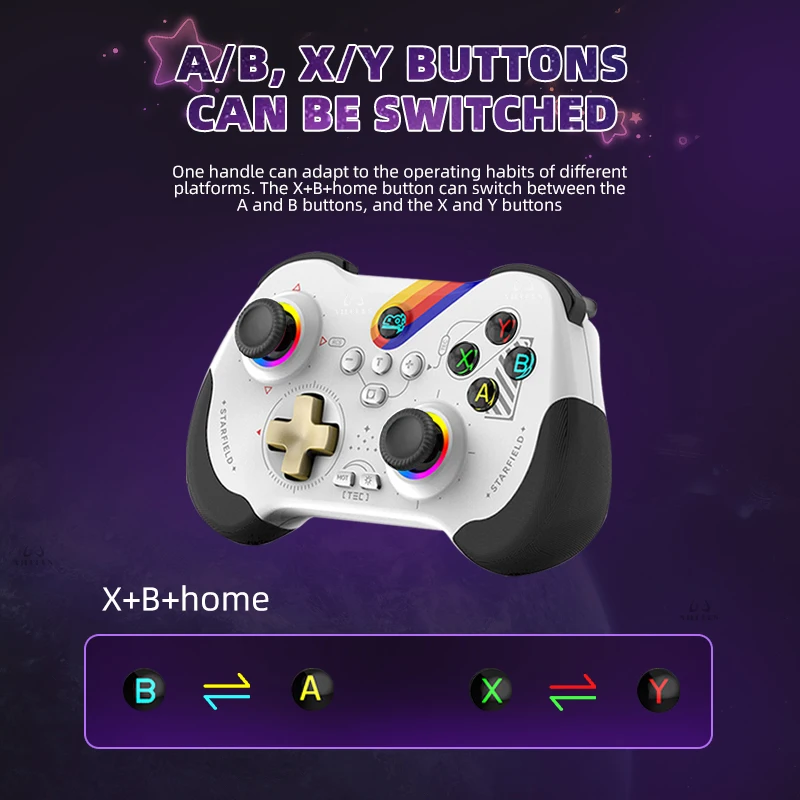
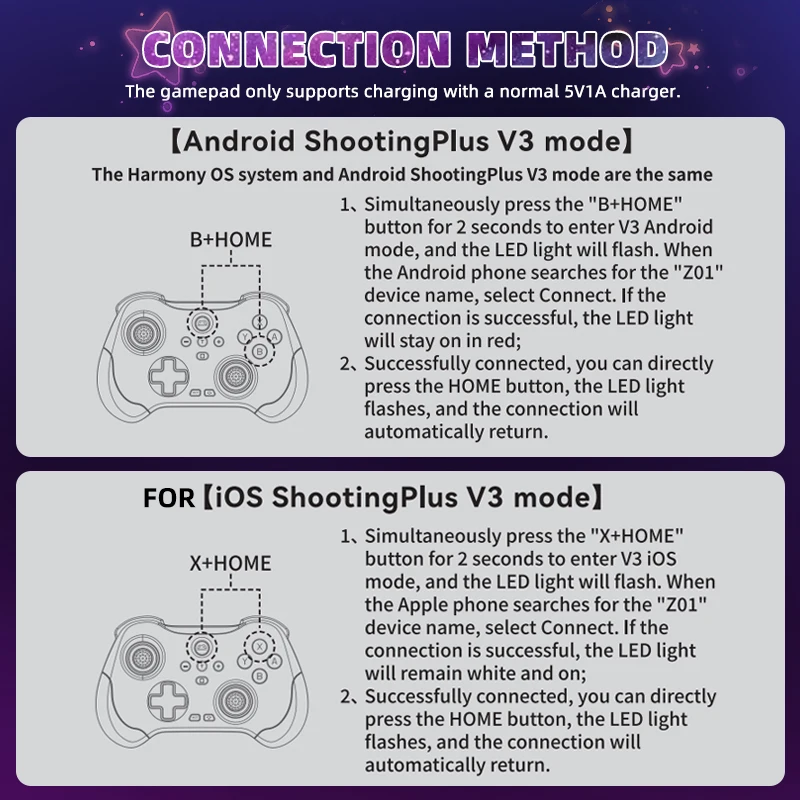
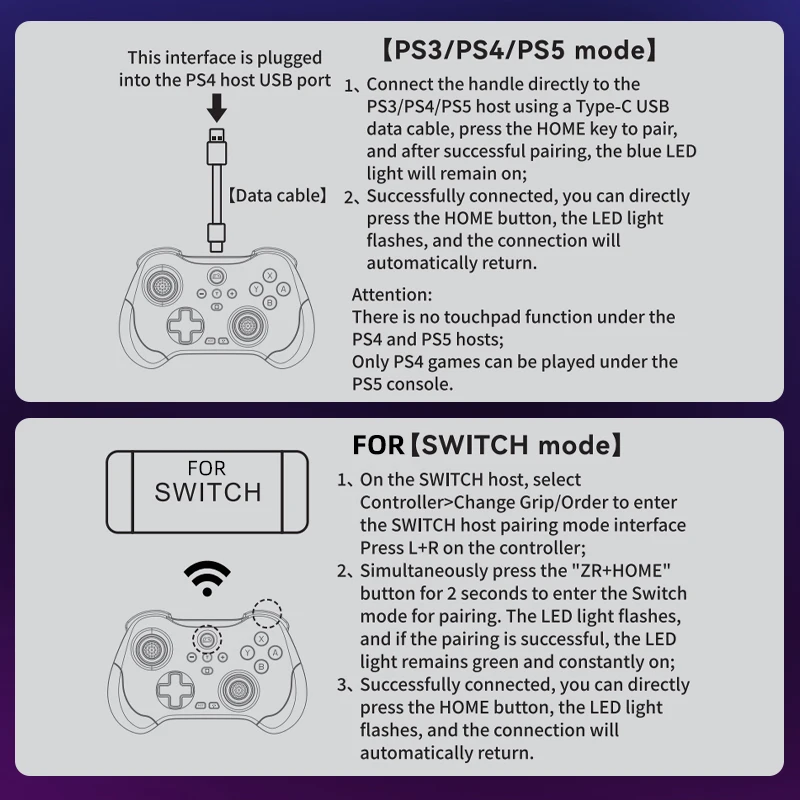
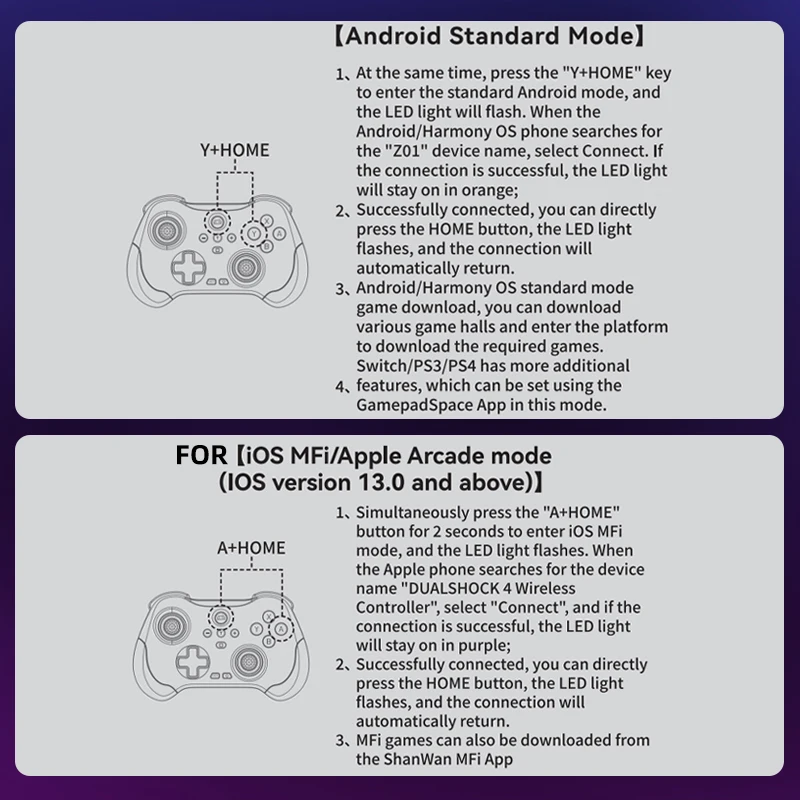
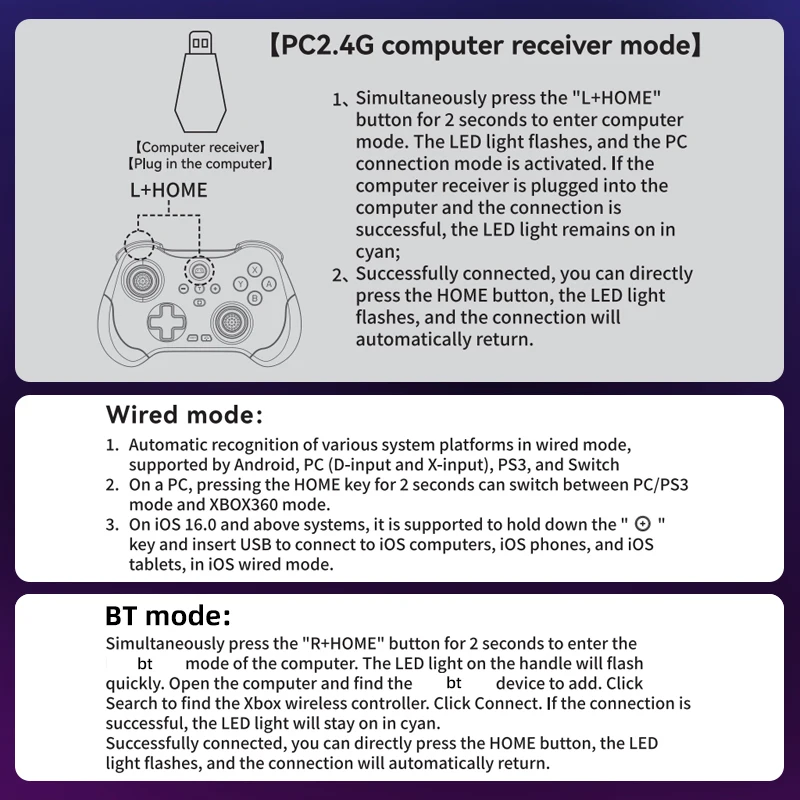




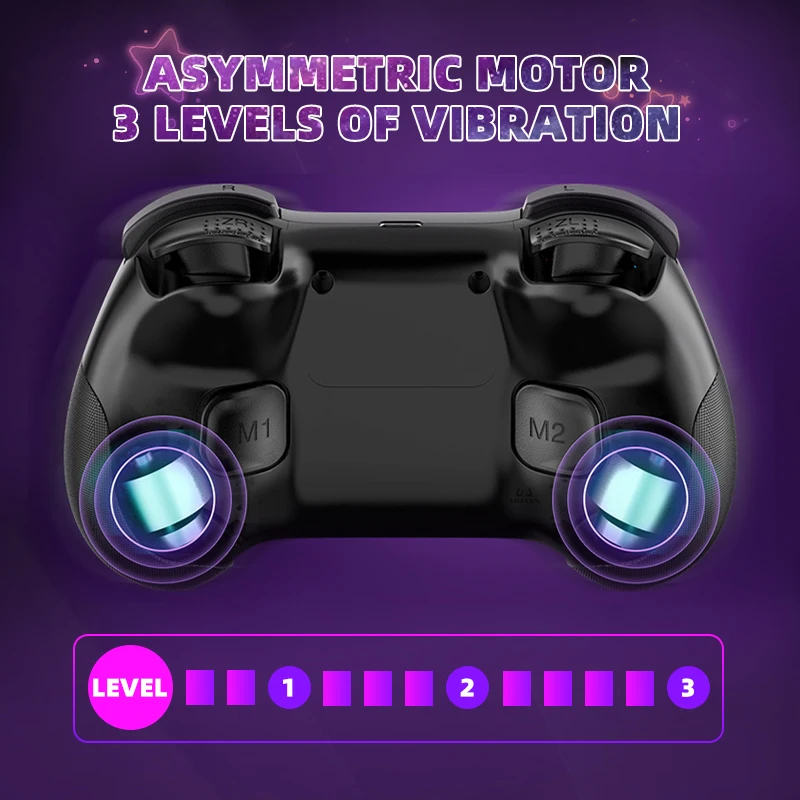

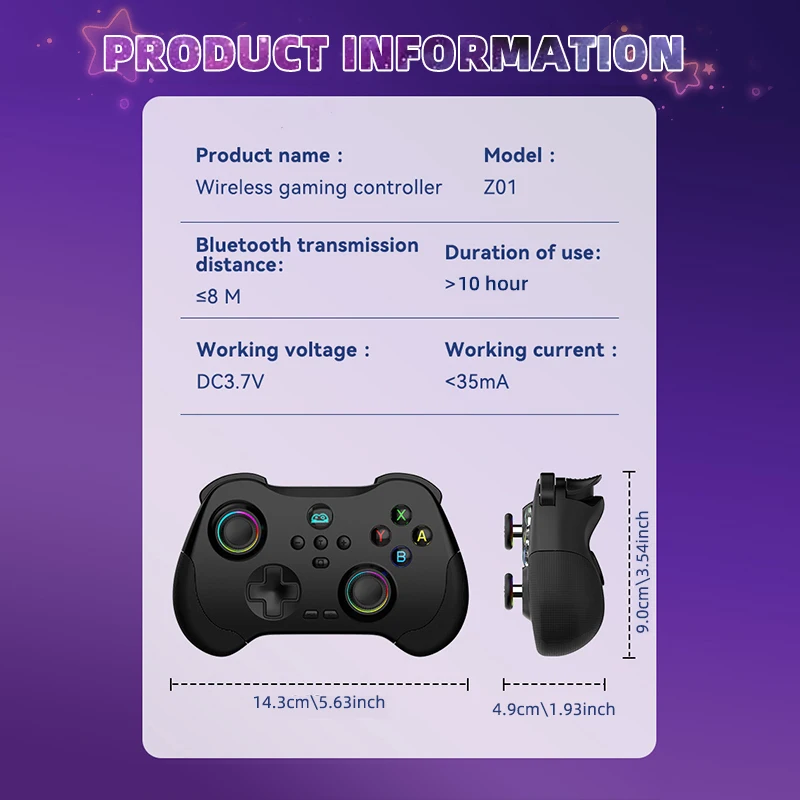
Description of various connections:
1. For switch: change the grip order in the host interface, press ZR+HOME to enter pairing, the LED light is green when pairing is successful;
2. For PS3/PS4/PS5: Directly insert the cable to connect, the LED light turns blue that is successfully connected; no touchpad function, connect the PS5 host can only play PS4 games;
3. For android cell phone: open bluetooth, B+HOME, click on the device name of the connection Z01, pairing success LED light is red, this mode need to download shootingv3 software to set up the corresponding mapping, mapping, please check the manual tutorial;
Open Bluetooth, Y+HOME, click to connect to Z01's device name, the LED light is orange for successful pairing, this mode is only suitable for playing simulator games;
4. For Apple cell phone: open Bluetooth, X+HOME, click to connect to the device name of Z01, the LED light is white for successful pairing, this mode needs to download shootingv3 software to set up the corresponding mapping, mapping please check the manual tutorial;
MFI mode: A+HOME, click to connect "dualshouck 4 wireless controller", the purple light stays on;
5. Connect the cable to PC;
Laptop: R+HOME, need to open the bluetooth, click on the xbox wireless controller, the connection is successful for cyan.
About the vibration, macro programming, adjust the light specific reference manual tutorial.
Legal & Policy Links
Styled With

Looking for More?
Subscribe to our emails
Be the first to know about new collections and special offers.








